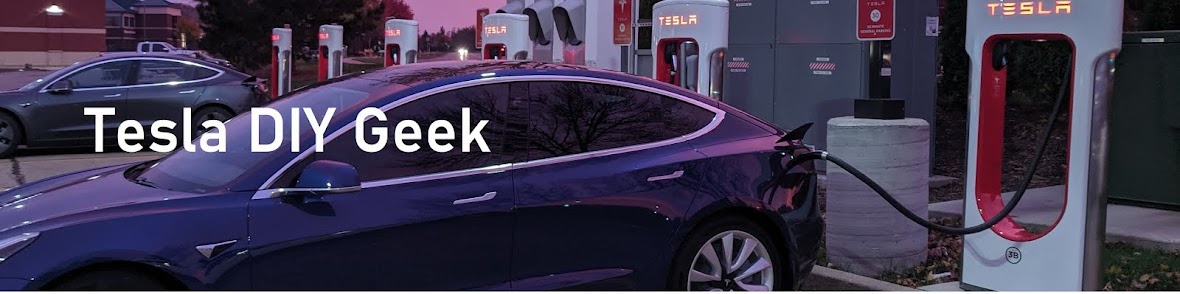I did, however, have a 12V USB-C fast charger, but I found the location of the 12V outlet inconvenient and wanted a cable free look. Unfortunately, because the cable was out of stock and I needed to charge my phone - a Google Pixel 1 with a slim case on it - I scoured amazon for a suitable cable, but none were listed as being compatible with the Model 3 as part of the description. So a little trial and error lead me to finally settle on this cable.
 |
| DIY Cable installed since Tesla cable was out of stock. |
I was looking for some simple traits:
1. It obviously needs to fit the phone slot properly,
2. The right angle connector should be long enough to support my phone with the case on,
3. The cable should be long enough that if I need to use it for others (e.g. for the back seat), I should be able to pull it out and reuse it
4. Good quality, readily available, and cheaper than buying a Tesla cable
This cable made the cut on all the categories coming in at about $6. Installation was a breeze once you realize how to remove the cover slot :-)
 |
| Cable creations right-angle USB to USB-C |
 |
| Removal of cable cover/phone holder. |
 |
| Routing the cable properly |
Pass the USB side though the hole, perform a little cable management, plug into the USB port.