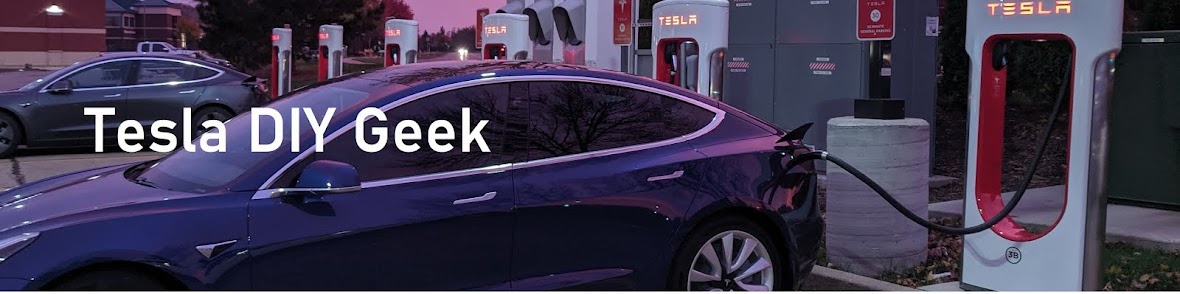Unwrapping this present gave a brand new User Interface and Experience and I love it. Without any more delay here are the goodies:
- New Release Notes format
- New Instrument Cluster (aka left side of screen) - lots of improvements here such as camera and wiper button re-location, all new vehicle graphics, etc.
- Scheduled Departure Improvement
- Supercharger on Map Display improvement - no more counting red lines, a number simply shows available spots
- the Tesla "T" is gone from the top menu
 |
| New UX! |
The details of the update and a quick walk though some of the changes are below:
Way more logical way to look at the release notes.
 |
| New format for release note |
Entirely new "cluster" aka left half of the screen:
 |
| Driving Visualization Improvements |
 |
| Schedule Departure |
 |
| Supercharger display improvement |
Vehicle Information from menu, gone is the Tesla T from the top of the screen:
 |
| No more "T" |
Let's look a little deeper at the improvements in the UX improvements in details:
At first glance a brand new cleaner screen, super clean but extremely detailed graphics of every aspect of the car. The wheels move (turn left and right) as the steering wheel is turned, even the caliper shows through the spokes. Doors and trunk open appropriately and the buttons to open the frunk and trunk. Yes it is now officially called a FRUNK by Tesla. The locations to open the frunk, trunk and lock/unlock match the key fob.
The little charge door can be opened and closed by pressing near the lightning bolt symbol and the big lighting bolt bring up the charge screen.
The camera button and wiper button are now on the bottom for quick access, finally...THANK YOU!
 |
| New Instrument cluster layout |
Removed the charge cable, closed the doors and pressed on the brake to "start" the car and warning symbols have been moved to the left:
 |
| Relocated indication and warning symbols |
Putting it into D or R animates the graphics to deliver a top view.
 |
| New Top View |
Here is a quick video of the animation to show the vehicle going from driving view to parked view. Pretty slick.
Here is another little video showing the opening and closing of the charge port view the new interface. The kids really liked the little animed door opening and closing.
The wiper controls now show up as a main option. The middle of the 3 dots swipe screen will display what is selected but is not fixed on wipers. Once the wiper option is selected, the middle screen goes to other information.
 |
| Wipers are a first class citizen |
The climate control can now be scheduled and also without the vehicle being plugged in.
 |
| Schedule Option for Climate Control |
Great for winter climates such as in WI. However I REALLY REALY HOPE that they update this on the mobile app too eventually, I know I can do it manually, but often seem to forget to do it 10-15 minutes ahead of team, only when I am getting the kids to put on their hats and gloves, which is usually 5 mins before departure.
 |
| Schedule departure for pre-warming even if not plugged into charger |
The other graphics have also been changed to show exquisite amount graphics such as the lines in the headrests and even the seat lowering levers...amazing. It is like moving from SD to HD.
 |
| Extreme level of details |
Finally when driving the middle screen of the 3 dots is blank, which is nice and clean. The first dot is still Trip Meters and the last of the 3 dots is still tire pressures. The actual speed is on the left and the sped limit is on the right. In the view below, I rotated it to give me an aerial view to see what it would do with the traffic lights. Interesting that I am seeing the tops of the traffic lights.
 |
| Driving View of Speed and Speed Limit. |
Last but not least the new view while using Autopilot and Navigation. The prompt appear on the front similar in HUD fashion. The speed limit offset for autopilot is displayed in the circled number and the grey steering wheel shows that I have not engaged autopilot. If I engage autopilot, the grey circle around the 60 turns blue as does the steering wheel.
 |
| New instrument cluster placement of various numbers |
Very cool Christmas present from Tesla, indeed. Can't wait for the boombox update.