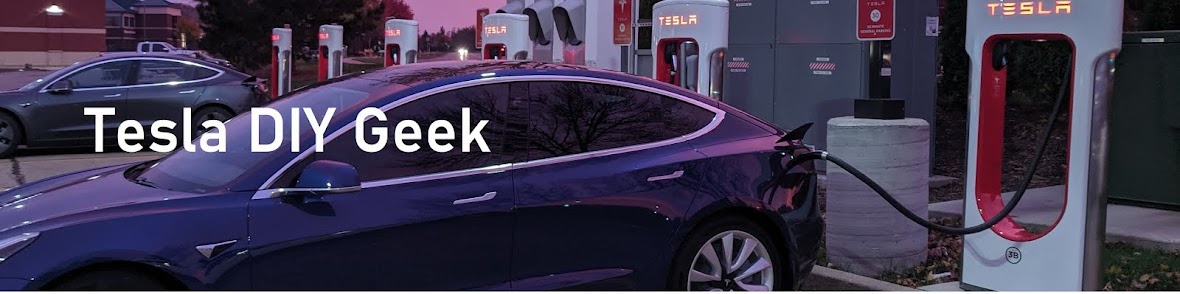Track Mode on the Model 3 is pretty cool, especially because it keeps getting better as time goes on. It was very basic when I got my P3D- and has got better two times already. I have driven a number of times with track mode and it is simply a blast to drive, the beast wakes up in track mode especially when it puts down over 1000 Wh/mi of power and pulls 1 G of acceleration and 1 G of braking on non-sport brakes. Re-gen FTW!
 |
Fun on some back roads with track mode.
|
Here is how to setup track mode and all the options that are available:
First the update on that I got on March 10, 2020 which gave some major features of track mode has details here. Going over the setup screen by screen this is what it looks like:
First Navigate to the Menu Screen and Click on Driving. The car needs to be in Park to activate track Mode.
 |
Track Mode in Driving Options Screen
|
When the Track Mode is selected these warnings and cautions are displayed. It can either be cancelled or selected.
 |
Track Mode Warnings
|
I cancelled and went into the Customize option. There are already 2 presets available: Race Preset and Drift Preset. These are the settings for the Race Preset: 50-50 Handling Balance, Stability at Neutral, 100% Regen Braking, Post-Drive Cooling enabled, Compressor Overclock disabled, and Save DashCam for Laps enabled.
 |
Track Mode Race Preset
|
By contrast the Drift Preset is set to have 100% rear bias, -10 Stability control, 100% regen braking, and both Post-drive cooling and Save Dashcam turned on and compressor overclock off.
 |
Track Mode Drift Preset
|
Clicking on each of the information icons gives the various details.
 |
Handling Balance Information
|
 |
Stability Assist Information
|
 |
Regenerative Braking Information
|
 |
| Post Drive Cooling Information |
 |
Compressor Overclock information
|
As for the Dashcam footage for Laps, I needed to create a folder on my Sentry USB drive called "TeslaTrackMode".
 |
| Save Dashcam for Laps Information |
Since Track mode allows for 20 presets, let's create a new one and move settings around. Clicking on the "Add New Settings" on the left allows for custom naming. I called mine Road America bjust because that is the last track I was on but that was before getting my P3D- :-).
The system starts with a default that resembles the race preset, with a default stability control and 50-50 handling balance.
 |
New preset uses race preset as a starting point.
|
The handling Balance can be put 100% forward or 100% backward in increments of 1.
 |
Handling Balance 100% to front.
|
Stability Assis can be set from -10 to +10 in increments of 1 with 0 being balanced. I assume +10 is normal driving allowing least wheel spin and sliding around.
 |
| Stability at +10 |
 |
Stability at -10
|
Reducing the Regenerative Braking results in a warning.
 |
Reduced Regen Warning
|
Compressor Overclock can be turned on. Such an awesome feature...reminds me of overclocking computers. No warning but the info screenshot from before explains reduced life for better cooling of drivetrain.
 |
Compressor Overclock Turned on
|
Once the Preset is Selected, and Track Mode Turned on the left side of the screen changes from a normal Model 3 to one that displays the state of the powertrain - both front and rear motors, the battery as well as the brakes/regen on each wheel. Green means good I assume and colors change as they hit specific temperatures or states. Also a leaf gets added to the bottom screen which shows a g-force max meter for acceleration, braking and cornering. The accelerometer moves the red dot as the car sways around while driving.. The Top also displays TRACK with the Traction Control Off symbol.
 |
| Vehicle Status Screen when Track Mode is engaged |
Closing the leaf of track mode settings also enables the map to be used for lap timing and recording. By taping and holding a spot on the map that becomes the finishing for laps. Of course I was not going to do this on public roads 😁
 |
| Lap Marker can be set on map to record footage. |
Fun Stuff for sure!
On a different day, I created a preset for Back Roads Preset and set the Regen to different rates from 0-50% to see if I could push the limits of the non-sport brakes and frankly I was impressed with what the stock brakes could do. So much so that I decided to hold off spending the ~$2K going to upgraded two-piece rotors until these are completely worn out. As I only AutoX once a while and do some spirited back road driving on occasion, I don't see the need yet. The stock brakes with regen are plenty sufficient. I am basing my opinion on on 12-years of driving a Nissan GT-R and going through many sets of rotors and pads, in some cases destroying rotors in a weekend with a car that weighs just slightly less than my Model 3.
When I do upgrade, my upgrade path will be RBF600 Fluid --> Stainless steel brake lines --> better pads --> 2-piece rotors (not oversized).
 |
| Non PUP Brake Testing in Track Mode |
The result were pretty awesome - being able to hit 1-g of acceleration, 0.9g braking, and 0.8g of cornering with all-season 19" tires and stock small brakes. The tires still had more grip left as I was nowhere near squealing them in corners.
 |
0.9 G of Braking and 0.8 G of cornering on non Performance Brakes and Tires
|
The TeslaTrackMode folder has a few video files and a CSV file with data captured from the session.
This definitely affected my lifetime Wh/mi in a negative manner, but it was way too much fun to care about that. 😎